
What is RAID storage?
RAID may sound pretty ominous but it is actually an acronym for Redundant Array of Independent Disks. Those aren’t just a string of fancy words put together, they are a pretty good description once you understand how RAID works.
A RAID system uses two or more hard drives that are linked together and appear as one disk called a RAID set. There are several flavors of RAID types which take advantage of the multiple hard drives in different ways. RAID serves two main purposes: performance and protection.
Basic RAID Terminology
Disk Striping: A technique that breaks up a file and spreads the data across all the disk drives in a RAID set. Because striping spreads data across more physical drives, multiple disks can access the contents of a file, allowing much faster writes and reads.
Disk Mirroring: Just like it sounds. All the data is written to at least two separate physical disks. The disks are essentially mirror images of each other. If one disk fails, the other can be used to retrieve data.
Parity: A technique that checks whether data has been lost or written over when it is moved from one place in storage to another. RAID storage devices use enhanced forms of parity checking. Some RAID groups have one or more disk drives that contain parity information that allows them to rebuild data if a drive failure occurs.
There are 7 standard levels of RAID storage numbered 0-6 and many more substandard which are nested versions. For our purposes, we will cover the top 3 standard versions and one nested version.
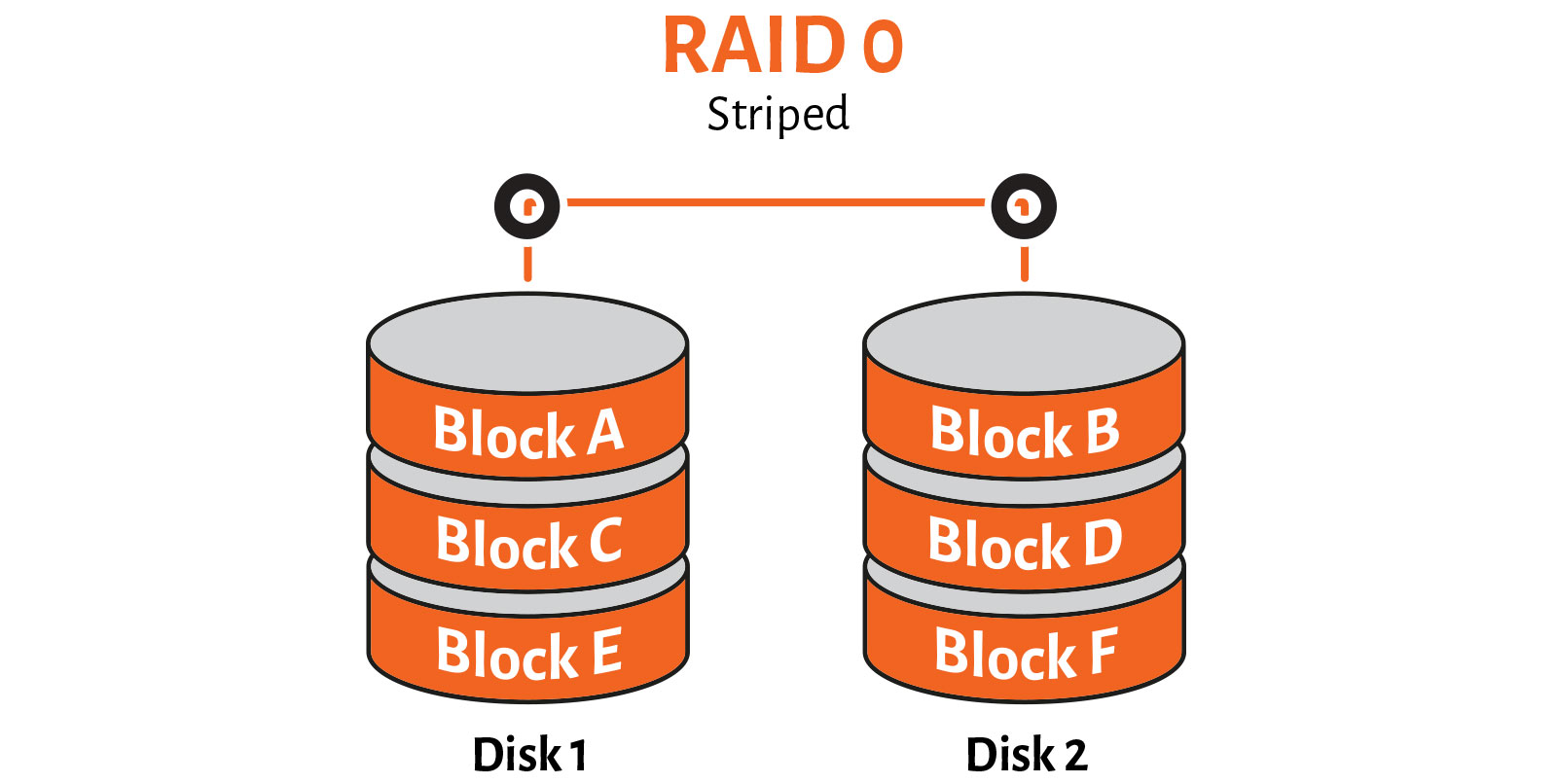
RAID 0
RAID 0 is simply a striped RAID set. It requires a minimum of two drives to operate. It is a way to create a larger drive from a set of smaller ones. Four 1TB drives will give you a single 4TB, fast, hard drive. Performance is the main reason to use RAID 0. It’s great for speed but offers no parity or back-up protection. In fact, if one drive in the RAID 0 set fails, you lose the entire set and all of your files.
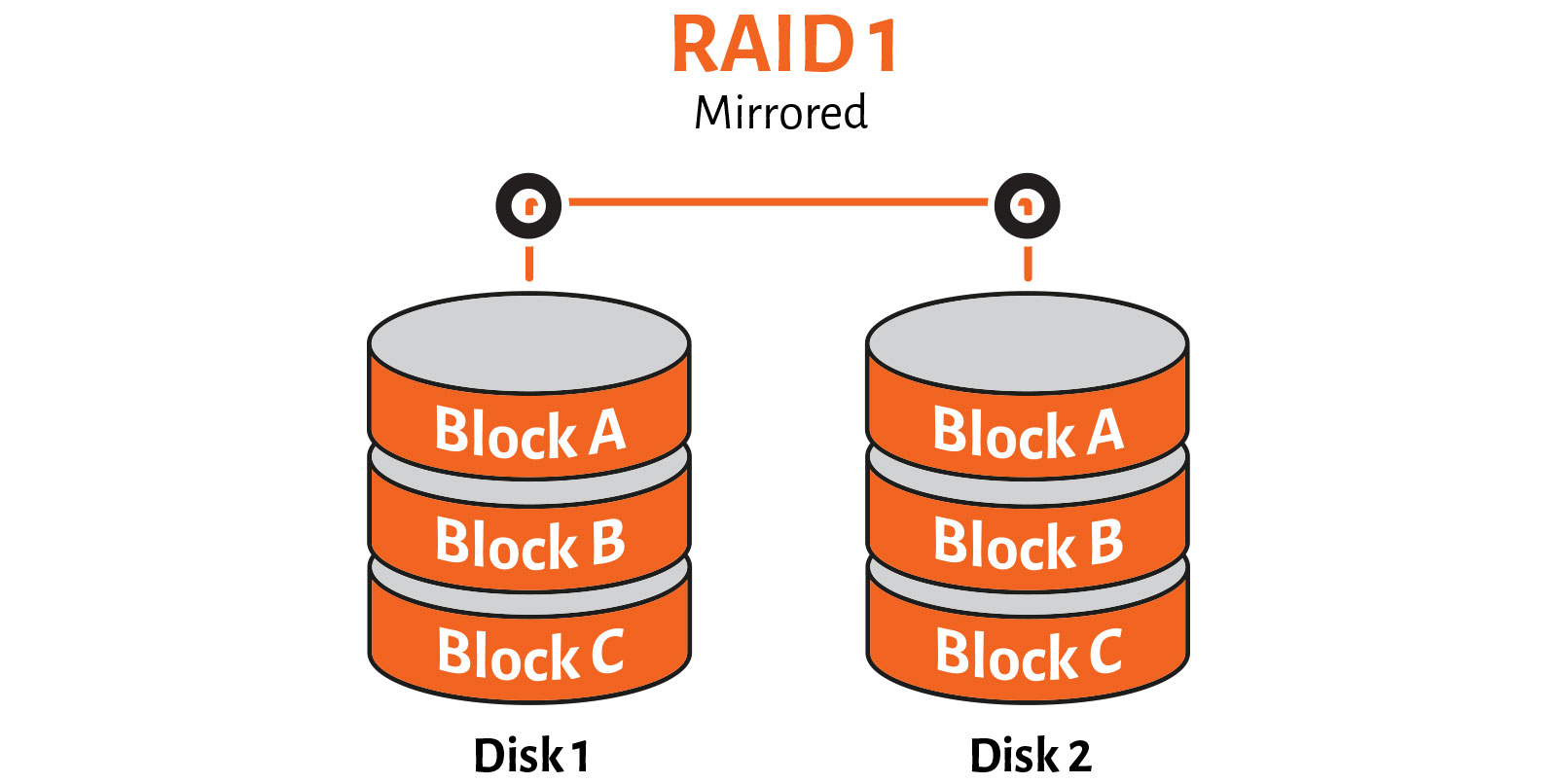
RAID 1
RAID 1 is the safest way to create an instant back-up of your files. There are two main sacrifices to the safety, though. The first one is cutting your disk space in half. If you have four 1TB drives in your RAID 1 set, the drive will show up as a 2TB drive. The second sacrifice is speed. Disk mirroring is good for very fast read operations, however, it’s slower when writing to the disks, since the data needs to be written twice. RAID 1 requires at least two physical disks.
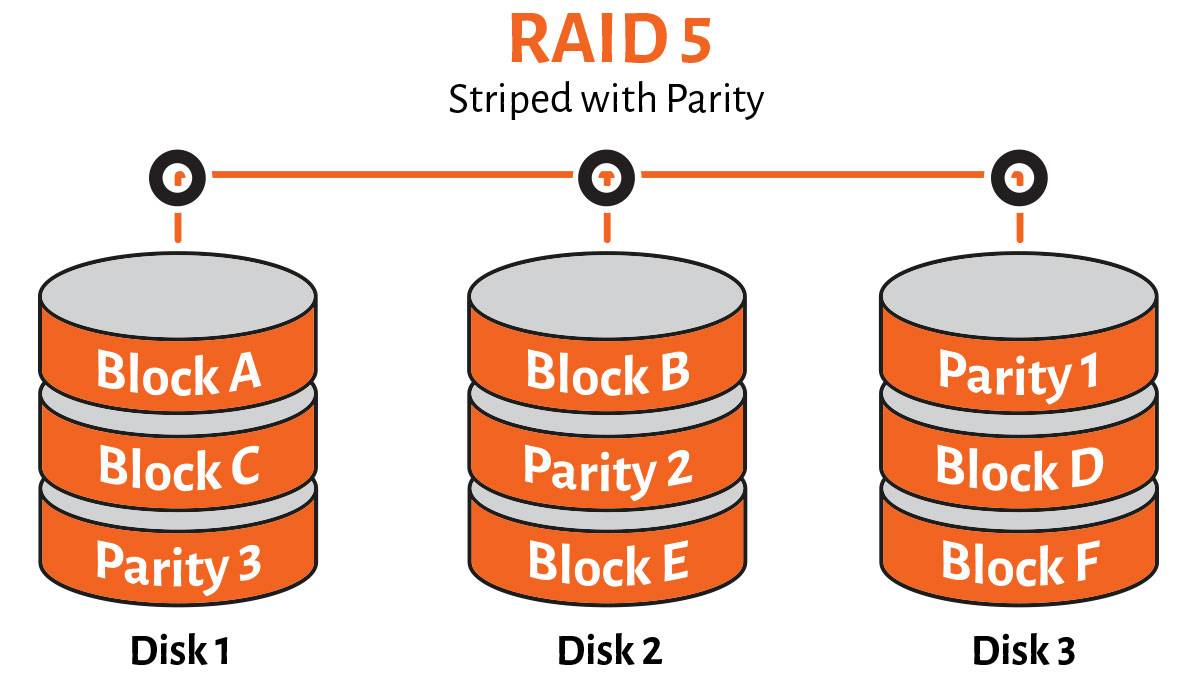
RAID 5
RAID 5 is the most common method used because it achieves a good balance between performance and protection. RAID 5 hard drives must have at least three drives. The first two drives function as they would in a RAID 1 set. They divide and save different sections of each file. The third drive, however, reads and saves information on the other two drives. If one of the two RAID 5 drives fail, the third drive decides what information is missing by reading the functioning drive. This system of checks and balances improves speed and capacity while maintaining protection.
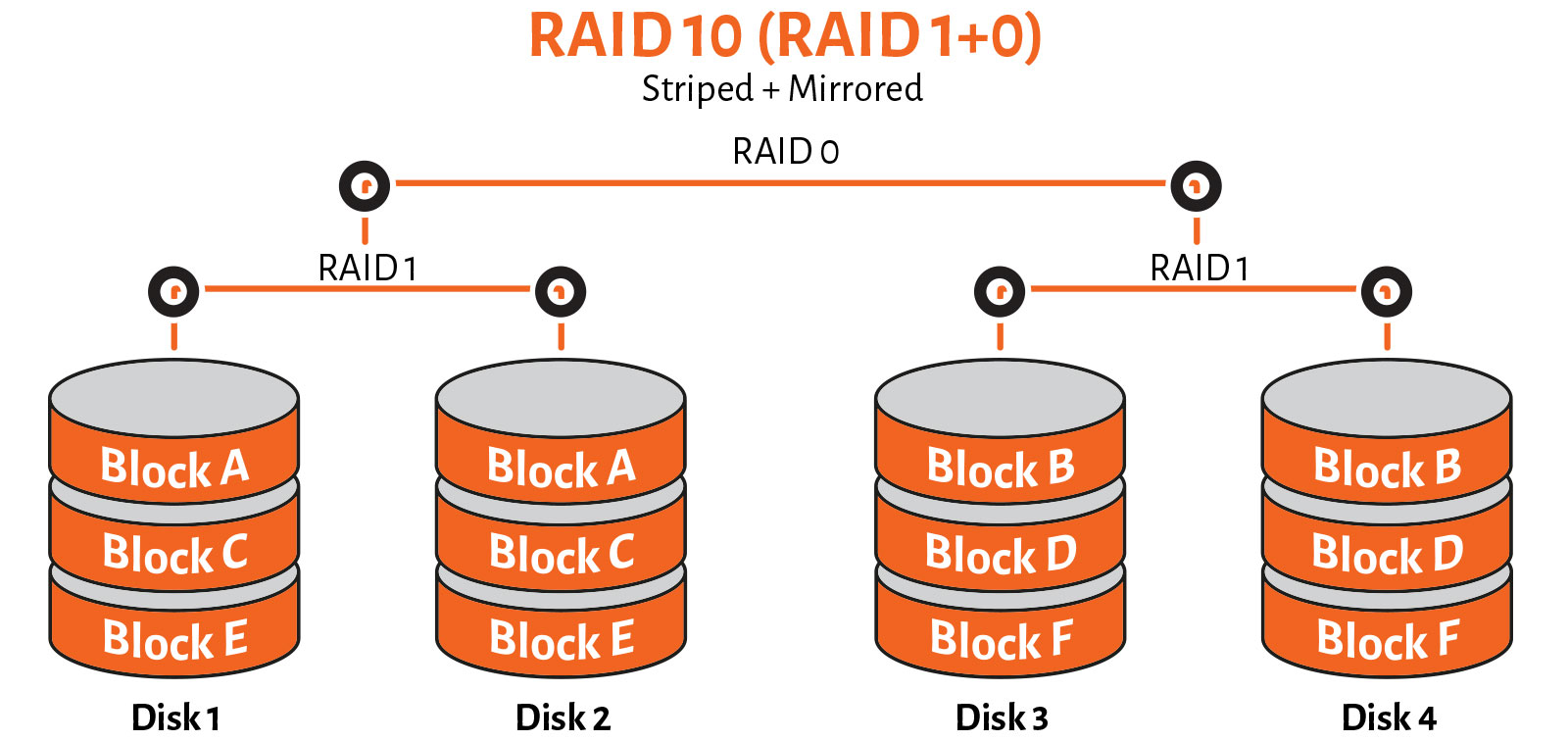
RAID 10
RAID 10, also known as RAID 1+0 (nested configuration), combines disk mirroring and disk striping to protect data. Combining these two storage levels makes RAID 10 fast and resilient at the same time. If you need hardware-level protection for your data and faster storage performance, RAID 10 is a simple, relatively inexpensive fix. RAID 10 is secure because mirroring duplicates all your data. It’s fast because the data is striped across multiple disks; chunks of data can be read and written to different disks simultaneously. A RAID 10 configuration requires a minimum of four disks.
What type of RAID storage configuration you use depends on how you want to use it and how much you can spend on it. In our How to Archive course (sign up for free), we recommend a basic two-drive RAID 1 set to create a matched pair for archiving as part of a larger workflow.
One very important thing to note, RAID 1 is not a backup in and of itself. Although RAID writes data to two disks simultaneously, it is not a backup. If your operating system or software, rather than the hard disk, corrupts your data, this corrupted data is sent to both disks and simultaneously corrupts both drives. However, a backup is a copy of data, which is stored somewhere else and is detached from the original data both in space and time. Backup data is not corrupted unless you specifically back up corrupted data. In short, even if you use RAID, you still must use an effective backup workflow.
Which RAID storage type do you prefer? Let us know in the comments.
